
Consumer electronic giants, like Apple, are constantly improving their strategies to protect user's data, which is leading to even more privacy-conscious customers transitioning to iOS. A range of measures have been implemented by Apple to boost the privacy and safety features on the iPhone, keeping data trackers at bay.
Put a Stop to Continuous Location Tracking
Apple's updated privacy settings now mean that apps can only ask to track your location on an instance-by-instance basis, as opposed to continuous tracking in the background. When an app requests to access your location, a popup will appear on your screen with three options: ‘Allow While Using App,' 'Only Once,' and 'Don't Allow.' Choose 'Only Once' to ensure your location data is only shared on a need-to-know basis.
Eliminate Geotags from Photos and Videos
This update is particularly useful for those who regularly share photos and videos online. This updated feature allows users to easily remove geotags from photos so that the location of where the photo was taken cannot be tracked. When sharing a photo, hit Options and disable the Location toggle.
Stay Aware of Location Alerts
“Location Alerts” is another useful feature by Apple that keeps you informed about who has access to your data. Once you give an app permission to access your location, Apple will provide you with alerts that show a map of the location data that the app has used and why. To use this feature, open Settings → Privacy → Location Services → Location Alerts, and then make sure the toggle is on.
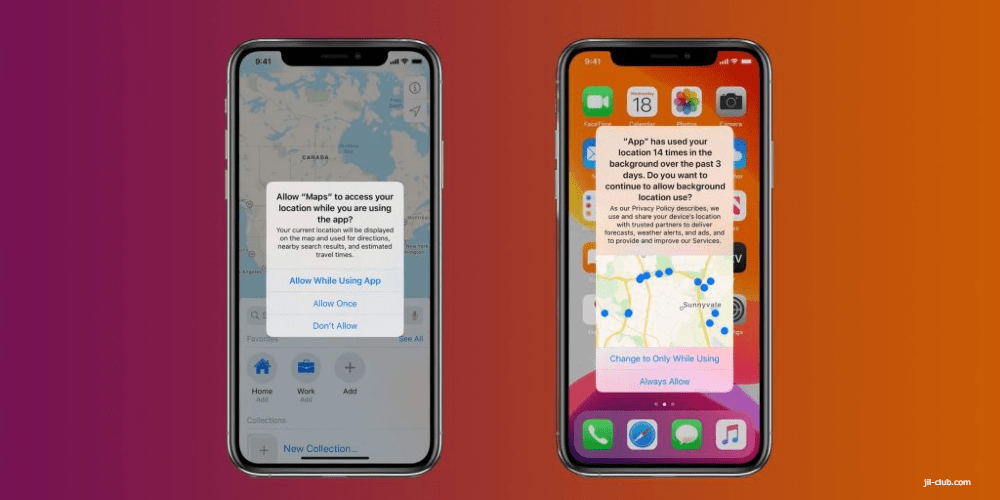
Apple Sign-In Offers Protection
Though there are certainly similarities to offerings like "Sign In With Facebook," Apple’s own sign-in feature stands apart due to its emphasis on user privacy. The company does not collect your personal data, nor do they sell it. Moreover, Apple sends a unique email to each user, so your identity remains hidden. Plus, it provides an option to hide your email ID. To set this up, ensure you have two-factor authentication enabled. Then, when signing in to any supported website or app across various platforms such as iOS, macOS, Android, and Windows, simply select Sign In With Apple, edit your info and your email, and authenticate using Touch ID or Face ID.
Improve Your Passcode's Strength
An “Alphanumeric Passcode” is an essential first line of defense in securing your device and data. This combination of letters and numbers ensures a strong password. Supplement this with Face/Touch ID to prevent unauthorized access. Apple's Face ID, powered by the TrueDepth camera, is considered the most secure way to verify your identity.
Minimize Lock Screen Access
While an alphanumeric passcode offers some security, it doesn't prevent someone from accessing your iPhone via the Control Center or Notification Center from the lock screen. By leaving Siri enabled on the lock screen, criminals can get information through questions and the use of Siri commands. To further protect your privacy, it is recommended that you disable access to the Notification & Control Center and Siri from your iPhone's lock screen.

Boost Security with These Additional Measures on Your iPhone
With the continual evolution of iOS, further steps can be taken to enhance the privacy and security of your iPhone.
Turn Off Siri Suggestions on the Lock Screen
In iOS 12, Siri aims to assist users by providing suggestions based on daily use patterns. However, displaying this information on your lock screen can potentially expose personal habits to others. Therefore, it could be advisable to disable Siri suggestions on the lock screen to maintain your privacy.
Extra Account Protection with Two-Factor Authentication/2-Step Verification
Two-factor authentication serves as a robust protective shield for your accounts. It permits access to your accounts only on devices that you trust. The primary advantage of this feature is that even if someone gained access to your password, they would still be unable to access your account without the additional security code. Today, most apps offer a 2-step verification feature for increased account security.
Clean Your Browsing History Regularly
Preserving your browsing history could put your privacy at risk as it exposes your online activities. Although keeping your search history can assist with revisiting sites, it might be more beneficial to clear it on a regular basis to protect your privacy. Alternatively, use the incognito mode to browse the internet without leaving any traces of your activities. Most web browsers—including Safari—provide the option for private browsing.
Control Location Services
Be discretionary when giving location access to apps on your iOS device. Aside from potential privacy concerns, it can also put unnecessary strain on your iPhone's battery and processing power. Take full advantage of the improved location services management in recent iOS versions. For instance, you can set location settings to only provide access while an app is in use. To control this, go to Settings ⟶ Privacy ⟶ Location Services.
Further Enhance Your iPhone's Security
Privacy and security should be top priorities for every iPhone user. Below are more ways to secure your device and protect your personal information.
Consolidate and Safeguard Your Passwords
If juggling multiple passwords is becoming burdensome, consider using a robust password manager app. Such apps store all your passwords securely, allowing access with a single master password or your Touch ID. Apple also introduced iCloud Keychain, a built-in password manager that not only stores but also suggests strong passwords for enhanced protection.
Activate Find My iPhone
'Find My iPhone' is a crucial security feature that lets you track down a misplaced device and ensure its data remains safe. The feature's Activation Lock prevents anyone from using or selling your device without your Apple ID credentials.
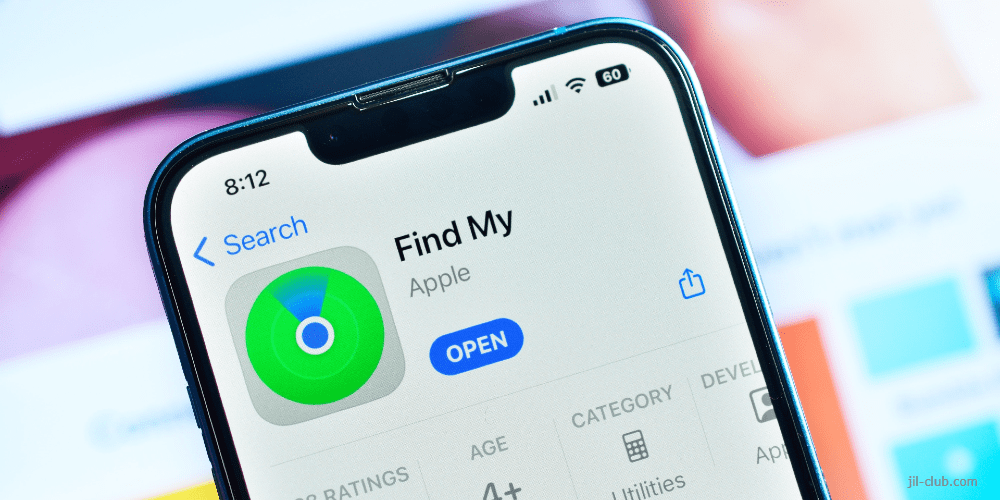
Secure Your Browsing with a VPN
Virtual Private Network (VPN) apps provide a key line of defense for online browsing, protecting sensitive information from prying eyes. In addition to secure browsing, VPNs conceal your IP address to prevent tracking.
Keep Personal Content Private with Vault Apps
Protect your private photos and videos from unwanted attention using vault apps. These apps allow you to create secure folders, accessible only through a secure key, ensuring your personal content stays personal.
Customize Content and Privacy Settings
iOS gives you greater control over content and privacy restrictions. You can enable or disable app installations or deletions and even restrict in-app purchases. You also have options to control explicit language use by Siri and prevent password changes. For full control over your content, navigate to Settings ⟶ Screen Time ⟶ Content & Privacy Restrictions.
Auto-Erase Data After Ten Failed Attempts
For added security, you can set your device to automatically delete all data after ten failed passcode attempts. While this means keeping your device out of smaller hands, it is an effective way to protect your data. To enable this feature, go to: Settings ⟶ Touch/Face ID & Passcode ⟶ Turn ON Erase Data.
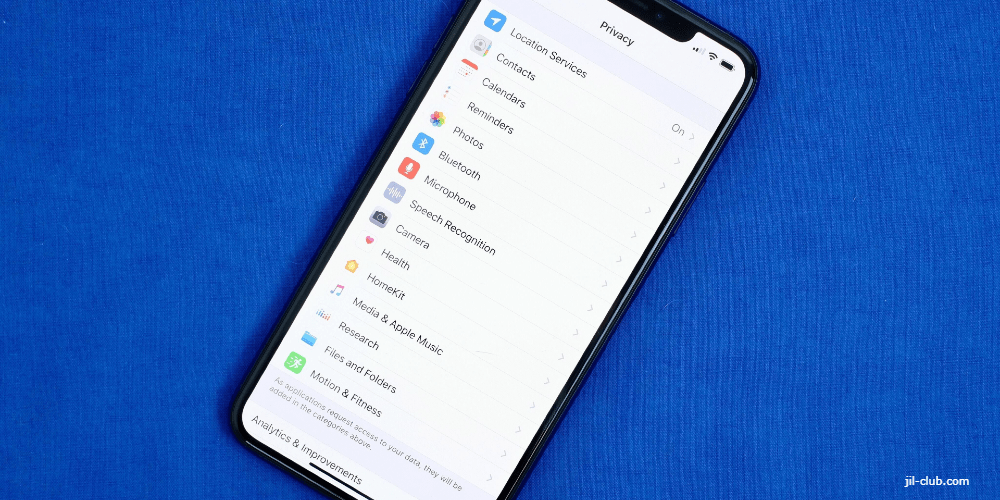
Conclusion
In the digital age, the privacy and security of your data are paramount. Apple makes a continual effort to protect users' data integrity with its myriad of built-in iPhone safety mechanisms. From managing passwords with iCloud Keychain and enabling 'Find My iPhone', to using VPNs for secure browsing, these security measures provide multiple lines of defense. Coupled with regular updates and innovations from Apple, users can take actionable steps to ensure their data's safety. It's important to ensure these security features are utilized to their full potential for the maximum level of protection. Remember, your information is invaluable - safeguard it well.